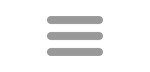Lexicon Creator
There are two ways to add lexicons to Hoot. The first option is to simply import a preformatted word list into Hoot. Several of these can be downloaded from the Hoot download section. The second option is to compile your own or use an existing text file for your word list.
Importing Lexicons
With this screen you can import lexicons you've downloaded from the Hoot website or that other Hoot users have shared. Simply select the Import Lexicon button, select the file, give it a name, and click on Create Lexicon. A special format of the file is necessary to import a complete lexicon. Each line is tab delimited and includes the word, hooks, and other information. Importing a lexicon instead of creating it eliminates the need to configure the lexicon. Hoot Lite makes the best use of a version 3 lexicon. When importing version 1 or 2 Hoot lexicons, some additional configuration may be required.
In order to export a lexicon that can be imported by other Hoot users, go to Lexicons and select the lexicon from the dropdown list. Then simply click on Export Lexicon. The lexicon will be exported to the Hoot\Lexicons folder in My Documents and default to the name of the lexicon as the file name. The progress text panel also shows the location of the exported file.
Compiling Lexicons
If you can't find a Hoot lexicon formatted for importing into Hoot, you will have to create one. You can create a lexicon from your own list of words, or compile it from publicly available resources. NASPA members can download the current OTCWL (OWL) from their website. Some lists can be generated by other word study programs. According to one source, the CSW lexicon can be generated from its own version of Zyzzyva. In Collins Zyzzyva 5.0.3 simply search for pattern * and save list.
With a little research you may also be able to build a lexicon based on previous versions of that lexicon. For example, by adding all new words to the OWL2 you can build your own copy of OWL3, or at least one with all the most important words.. You don't have to worry about adding words twice since Hoot will only allow one copy of each unique word. If you're a NASPA member, though, you can just go to their website and download it.
Unlike imported lexicons, however, these have to be configured by Hoot to build information to show hooks and speed display of other information. While Windows Notepad supports text files, it won't be able to include a very long lists of words. A useful text editor that supports long text files is EditPlus. That can even sort all the words in the list.
Format
The most important things about creating a list of words for a lexicon is the format. Hoot reads text files in two different modes, one per line and All words. In one per line, each word must be on a separate line. In All words, the words only have to be separated by white space (space, new line, etc.)
With either option, Hoot also recognizes a shortcut display of words that shows extensions in parenthesis from the first word.. The complete phrase must not have any spaces. The comma separated list will be added to the root word. If an item in the list begins with a /, the last letter of the root word is dropped first.
For example, using ACTUALISE(S,D,/ING) Hoot will add the words
ACTUALISE
ACTUALISES
ACTUALISED
ACTUALISING
Note that definitions must be imported using a separate process, although some definition lists could be used for both creating a lexicon and adding definitions to Hoot.
Creating Hoot Lexicons
The Lexicon Creator allows you to create a lexicon from a text file, such as one you have compiled or one that someone has shared with you. Words imported into Hoot are limited to lengths of 2 to 21. In order to make changes to the database, it must not be located in a read only folder such as the Program Files folder where it is initially installed. That is normally already copied to your user folder during installation, but you can also do that in the Databases panel under Settings.
To create a lexicon, browse for the text file to use, give the Lexicon a name, complete the lexicon information sections, and select Create Lexicon to create your new word list. You can also edit the details of each lexicon later in the Lexicons tab. Hoot uses a master list of unique words and displays a selection of those words based on the lexicon chosen. When creating the lexicon, Hoot will add any new words to the main dictionary before linking it to the lexicon. Existing words will not be added again.
Format
One Per Line
By selecting one word per line, Hoot only reads the first word of each line so a text file that includes definitions following will simply ignore the definitions as long as the first word is followed by white space (space, tab).
All Words
You can also select to read all words in the file. Words will be separated based on white space separaters, such as new line, space, and a tab. In either case, Hoot recognizes the shortcut display of words mentioned above that shows extensions in parentheses.
The creation of a new lexicon is rather fast. You can have a new lexicon within five minutes, based on my experiences with an old computer. There is a progress box that shows the actions being taken and the list to the left shows the new words being added to the dictionary. After a lexicon is added, you will need to select the new lexicon to use it.
Indexing
The Lexicon Creator only creates the basic lexicon unless it was imported from a shared or downloaded file, so you may want to configure the lexicon to enable certain features (hook displays and optimum playability ratings), or speed the display of other aspects (inner hooks, probability). Configuration of lexicons is done in the Lexicon Details screen. The most important step is to index hooks. Hook displays are not shown unless indexed. Probability and Inner hooks are still displayed but may take longer.
Updating Lexicons
There is no easy way to update configured lexicons as they change since the Hoot database includes related information for each word, etc. but you can add words to a lexicon. Under the Settings tab, select Add Words in the Lexicon Admin panel. This will only add words to the lexicon so you would need to reconfigure the lexicon to get correct hooks, etc. Options to index hooks and add probability on this screen are not yet functional.
Alternately, to update a lexicon that has added words, export the existing lexicon, add the new words to the list, make anf needed deletions, and then create a new lexicon using the updated word list. You will have to create the lexicon by selecting one word per line, and afterward configure it as desired. You can't use the import lexicon method and get an accurate configuration.