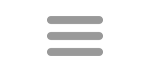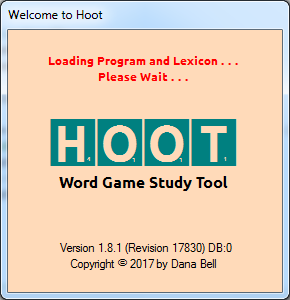Introduction
Welcome to Hoot! This is the help file/website for version 1 of Hoot, a word game study tool. For version 2 of Hoot, please go here. Hoot can be used to study words for playing Scrabble™, Words with Friends™, and other word scoring games. Word searches in Hoot are based on the currently selected lexicon, which stays resident in memory, so it is quite fast doing searches. Hoot also provides the optional display of hooks in a modified list display. Inner hooks can also be indicated in the hook display.
Extending the primary word searches, Hoot includes a slide show mode that will display each result individually, and allow you to rotate slides manually or using a timer. The slide show also has additional displays for the selected word, including hooks, anagrams, extensions, and others. There is also a slide show mode for quizzes. It also now shows a brief definition for the selected word if available. The remaining pages of this help file will elaborate on other useful features of the program.
This version of Hoot help is primarily for version 1.8.2.
Getting Hoot
Hoot will be distributed free of charge. It's copyrighted, but you are welcome to share it with others. You can download the latest (and some earlier) versions from the main Hoot webpage. There are now two program downloads available, one that includes the database, and one that doesn't. Other downloads include other lexicons, tile fonts, and definitions. Note that the actual program may include many features that are not mentioned in the current help file, or the help site may be updated prior to a new version release. See the change log for changes, and note when the help file and help site have been updated.
Installing Hoot
Install Hoot by executing the downloaded Hoot msi. There are no options when installing. The installer creates a Program Files folder for Hoot containing the executable and help files. When installed, Hoot includes the Hoot database in Program Files and makes a copy of it in the Windows user folder. The database contains the lexicons being used. You can rename or copy the database to any user folder and select that database from Hoot settings. On new installations, Hoot creates the folder "Hoot" in My Documents, and the following subfolders: Temp, Lexicons, Lists, Searches, Backups, Challenges. This folder is the default for saving lists and lexicons. Hoot also saves a number or settings for the designated Windows user.
Hoot uses the .NET Framework and a Microsoft Access database. Most versions of Windows already have the .NET Framework. If you find that you do not have either the .NET Framework or the Microsoft Access runtime installed on your machine, you can get them from Microsoft. See the download page for direct download links. If you want to customize the lexicons in Hoot to begin with, you can install an update instead of the normal installer and then download an empty database. You can then copy the database to the C:\Program Files\Hoot\ folder before starting Hoot (recommended) or wait for Hoot to prompt for the location of the database. Then download and add the lexicon(s) you want to use.
Troubleshooting
Possible errors may be encountered when installing and first running Hoot. Following is a list of likely errors and their remedies. In some cases, the system will not report the exact problem, but insuring the supporting applications are installed should be your first step.
1. The Microsoft Access (2007) runtime is not installed:
Hoot requires the Microsoft Access runtime to run databases with the .accd? extensions. The runtime can be downloaded from the Microsoft website at https://www.microsoft.com/en-in/download/confirmation.aspx?id=13255.
2. The .NET framework 4.0 (full, not Client Profile) is not installed:
Hoot requires the .NET framework to run. Most later versions of Windows have that framework already installed. In order to install the framework, download from the Microsoft website at https://www.microsoft.com/en-us/download/details.aspx?id=17851
3. The database was not copied to your user folder:
Some versions of Windows may not copy the database to your user folder. The database is "Hoot.accdb" is included in the download and can be copied from the folder C:\Program Files\Hoot to C:\Users\<user>\Documents\Hoot.
4. Fonts used in Hoot may not be installed:
Some fonts are installed when installing Hoot. It's possible that a necessary font is not found on your system. An error message will be displayed indicating the font Hoot was unable to access. Download and install the font and try Hoot again.
Getting Lexicons
This release only includes select lexicons. Current installations include a modified version of ENABLE mostly used by Words with Friends™, an older version of the tournament word list (TWL98), and the Word Judge 2 lexicon used by WGPO. The current official Scrabble players™ word list (OWL3) is not included because of copyright claims, but will be added when possible. Several other lexicons are available for download from the Hoot download page, including YAWL and ODS5 (french). These include hook word information and can easily be imported. You can also create a lexicon from your own list of words, or compile it from publicly available resources. See Lexicon Creator for more information. You can also import lexicons shared by other Hoot users.
Getting Help
Hoot is designed to be intuitive, so you may be able to figure out how to use it by navigating the system. This help file is available, though, if you want to find a specific feature. Selecting the Help button on the main screen will show the help file. Pressing F1 on many of the screens will open the help file to that page. If you are running Windows 7 and possibly other versions of Windows and the help file shows blank pages, open the file properties and unblock. See this link on Stack Overflow. Help is also available online.
Parlez-vous français?
The 1.6.6 version now also supports menu displays in English or French. I'm not really fluent so pardon my French and let me know of better translations. As newer options are added, it sometimes takes a while before I can add french translations.
Contact
During this stage of development I am constantly adding new features. Occasionally a new feature will break an existing feature and I'm not aware of it. If you find something that is not working, let me know. The sooner I can fix it, the sooner other users can enjoy the new feature. If you want to contact me about that, to request other features, or for any other reason, contact me through my blog.