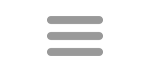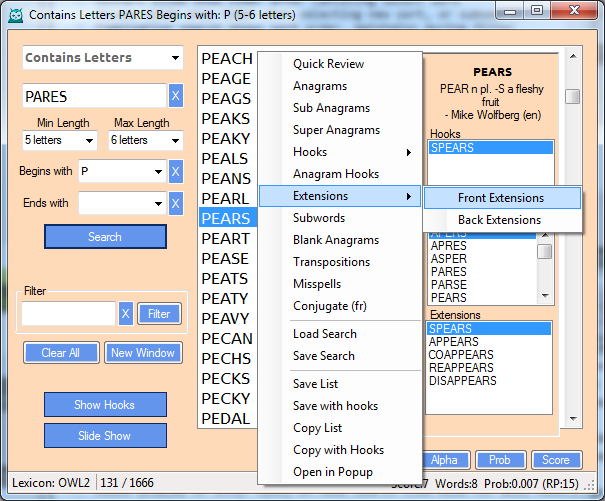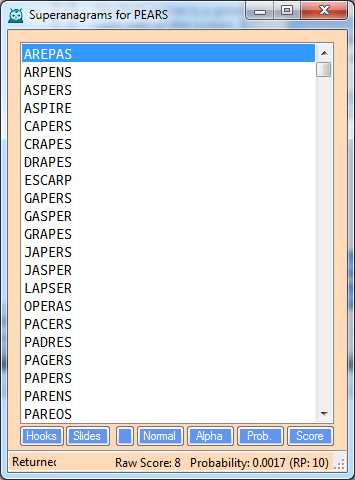Context Menus
A context menu is available from practically every search result list in Hoot. The context menu is also now a part of the Compare Lexicons search. You can use on either set of results.
Access the context menu by selecting a word in the result list and right clicking. This provides a menu of options to do additional research on that individual word, or take some action on the list as a whole.
The first option is a general review which is displayed on the right side of the screen. The other options open another (popup) window with the results. If the search has been filtered, the filtered search is used.
Available options include:
- Anagrams
- Subanagrams
- Super Anagrams
- Hooks
- Front Hooks
- Back Hooks
- Anagram Hooks
- Extensions
- Front Extensions
- Back Extensions
- Double Extensions (new)
- Subwords
- Blank Anagrams
- Transpositions
- Misspells
- Conjugate
The searches performed are identical to the normal search screens, except that entry boxes and buttons are missing. The popup windows also have Show Hooks and Slide Show options, as well as the sorting options.
The four list options apply to the entire selected list.
- Save List
- Save with Hooks
- Copy List
- Copy with Hooks
The Save List options lets you save the list as a text file with one word per line. Note that currently the words saved are only the ones shown in the display, not any additional words that may be part of a list (like subject lists). The Save with Hooks option saves the word in Hook display format. Hook display format is a list of words along with the letters that can be used as hooks on the word. Spacing is used to align the words. If a monospaced font is used to display the list, the words would all be aligned. For example, AT would be saved as
bcefghklmopqrstvw AT et
The Copy List simply makes a copy of the list on the clipboard. You can then paste that list into a text editor. The Copy with Hooks options copies the list in Hook display format.
Each window opened from the context menu also has its own context menu, so you could fill the screen with word studies.
- Open in Popup
The last option, Open in Popup, simply transfers the list to the more compact Popup window showing only the list.
In the Combination search, there are also options to save or load a set of search parameters.
- Save Search
- Load Search
Save Search will save the parameters of a completed search, allowing you to remember and come back to a previously executed search. The search file is a text file and there is a Searches subfolder in the Hoot folder of your Documents to save the searches in.
Finally, quiz options have been added to the menu in many places.
- Quiz List Recall
- Quiz Show
The Quiz List Recall provides a quiz for the displayed list. The Quiz Show provides a quiz display with quizzes based on the words in the displayed list. See the Quizzes section for more information.