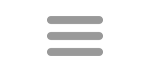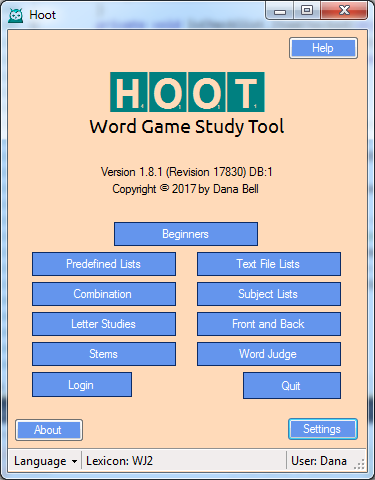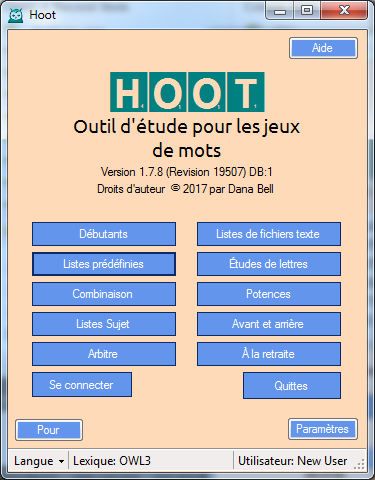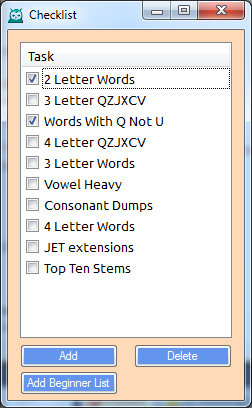Main Screen
Note: Hoot is currently in transition. The new Hoot will be using a multi-document interface and a ribbon instead of the Opening screen. You can experience this in the beta versions of Hoot (1.9.x). A quick review of the ribbons can be found on the Ribbon page. Since ribbon interfaces are common, using the new Hoot should be intuitive. Following is a discussion of the current Opening screen.
The main (opening) screen contains buttons to access the various search screens. The first option is the Beginners search option that includes some primary predefined searches. The items here are also included in the Predefined search option. The remaining search options are displayed in primarily two columns with the most used searches available from the first column.
The first entry in the left column list is a predefined set of common searches. The second option is the Combination Search. With the advent of the Combination search, many of the options previously available are now included in the Combination Search. That includes searches for words by letter count, words that contain certain letters, words that begin with certain letter(s), prefixes, or suffixes, anagrams, hooks, extensions, subwords, and compound words. Pattern searches are also available in the Combination search, as well as a filter. Following Combination is the Letter Studies search screen which includes a collection of searches based on a certain letter. Letter shows several lists of various results, and includes a custom search list. At the bottom of the column is the tool for studying common English bingo stems.
The right column includes lists from text files, customized searches based on Subject Lists, and searches based on front and back hooks, extensions, and parallel plays.The last button in the column enables you to judge a play based on the current lexicon. In tournaments or club play, Word Judge is probably best run as a commandline option "/judge", to skip over the display of other Hoot screens.
The very bottom rows provides access to the User Login and some Hoot settings. In settings you can select alternate lexicons, or even alternate database files. There is also a basic display customization screen.
Language
Hoot now incorporates some localization, support for French language menus. Select language choice from the status bar on the Opening screen before opening any other screen or after closing other screens. There is also a small set of searches tailored to the french lexicon in Predefined Lists. For example, French players can study high-value words containing J, K, Q, W, X, Y, and Z; and there is a Conjugate option available from the Combination Search for regular French verbs.
Lexicon Settings
Clicking the Lexicon label in the status bar will open the Settings to the Lexicon tab and allow you to edit lexicon fields or select a different lexicon. Once a new lexicon is chosen, if it has been indexed, the window will close and Hoot will load the new lexicon. If the lexicon has not been indexed, you will be given a chance to index it. That will take 30-45 minutes. Indexing provides Hoot information for the hooks display in search windows.
User label
(1.8.1) Clicking the User label in the status bar opens the user's checklist. The checklist allows users to develop a study plan and check off items as they are completed. The Add button adds a new item. Once added, click directly on the text to edit the description. No two items can have the same description. In order to delete an item, click it and the item will be shown with a blue background. Then click on Delete to remove the item(s) from the checklist.
Note: In order to change users, select Login from the Opening screen. In order to edit users, select the User Editor tab in Settings.