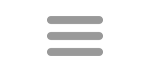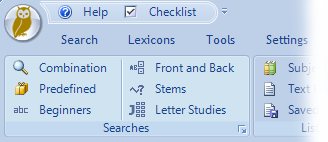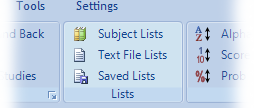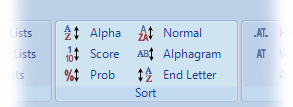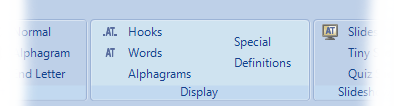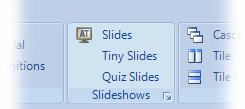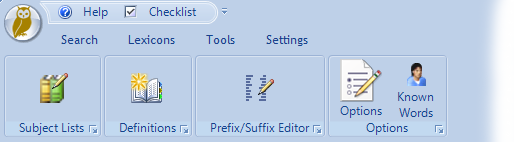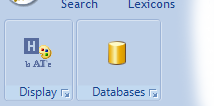Ribbon
Hoot is transitioning to a MDI/Ribbon interface. What that means is that all search windows are contained within the program window instead of being scattered across the desktop as in the previous interface. Additionally, there is a ribbon at the top of the program menu where you select options for the current search window and results. With this interface, some of the buttons on the individual search windows have been removed. Although not visible to the user, many of the search screens are based on a standardized format, so changes to those forms are quicker and more uniform.
Presently, this interface is only part of the developing beta versions (1.9.x). As the new interface develops additional options are being provided. For example, you can display alphagrams and sort by last letter. This is a quick review of the ribbon interface.
The ribbon interface was introduced by Microsoft Office a decade ago and has been popular in other software packages since then. On the ribbon there are multiple tabs. As users select a tab, the "panels" below change to show the options for that tab. Within each panel, the option selected will apply to the active window below. In Hoot, there are currently four tabs: Search, Lexicons, Tools, and Settings.
Search Tab
Searches
The Searches tab is what opens a search window to conduct a word search. You can see a list of all the searches available from the search windows under Searches. You can open multiple windows at the same time and open the same search windows multiple times. At the bottom of the main window, the currently selected lexicon is shown. Until changed, every search will use this lexicon. After a search is conducted the search window will show what lexicon was used for the search. For example, you open a Combination search window and search the TWL98 lexicon for all two letter words, change the lexicon to WJ2 and open a new Combination window to search for two letter words in that lexicon and visually compare the searches.
Lists
Lists are also searches you can conduct, but the words are contained in various lists. Included in lists are words for particular subjects, searches from a text file, and previously saved searches. The first two are lists that are subsequently filtered by the selected lexicon. The subject list for Currency in the TWL98 lexicon will differ from the same list in the WJ2 lexicon.
Sort
The Sort panel sorts the displayed list based on your choice. Most sorting options are self-explained. The Normal sort will sort the words by length first, and then alphabetical for each length. The Alphagram sort will sort based on alphagram, but you may also want to change the display to alphagram. End letter will sort alphabetically based on the last letter in the word. Selecting the same option a second time will reverse the sort.
Display
The Display panel controls what format the list is displayed in. With Words selected, the display shows the word list only. With Hooks displayed the display shows the words along with inner hook indicators and front and back hooks. The Special display is only available with a special search such as for compound words. The definition display shows the word with the definition in the database. Though not displayed, there is also a display that shows the list with raw score and relative probability. Both are dependent on the tileset selected in Tools > Options.
Slide Shows
Every search can be displayed in slide show format. Current options are to display the standard slide show, a small (Tiny) slide show, and a quiz slide show. See Slideshows and Quizzes for details on how to best use slide shows.
Windows
Window options change the way the windows are displayed. When a window first opens it is displayed cascaded, that is it is displayed 1/4 inch down and to the right of the currently active window. When multiple windows are displayed you can change to tile vertical, horizontal, maximized, minimized, or restore to normal size. Of course, you can also minimize individual windows. Note that when maximized all windows are maximized. There is also an option at the top right to select the window to bring to the foreground.
Lexicons Tab
The lexicons tab includes panels for options to add a lexicon, compare lexicons, or edit the details of a lexicon. Within the Edit Lexicons option you have the options to Import and Export lexicons. This option is currently a link to one of the pages of the old Settings window. You can expect to see more transition to the ribbon interface when dealing with lexicons.
Tools
Several tools are available in Hoot. The Subject List editor allows you to create, edit subject lists. Another tool is the Add definitions. Edit prefixes and suffixes displayed the combination search window with the Prefix/Suffix editor.
The Options screen allows you to define things like maximum words displayed in a list, maximum length of words to display, the tileset to use, and others. Tilesets determine the value and probability of words.
Known words allows you to manage words flagged as known for each Hoot user.