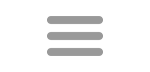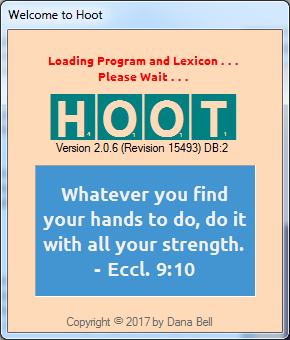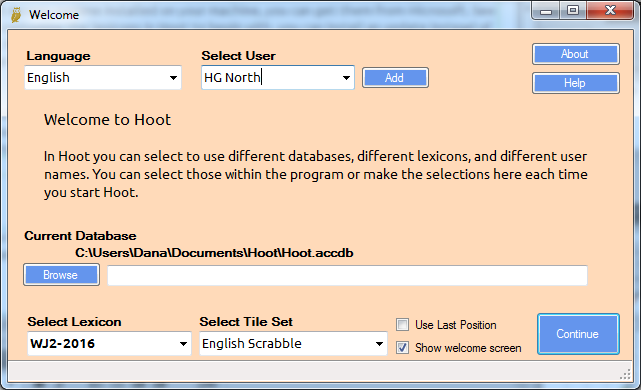Introduction
Welcome to Hoot! This is the help file/website for Hoot, a word game study tool. These pages cover version 2 of the program with the latest revision reflecting changes up to version 2.0.6. These pages will also make up the content in the program's help file. The help pages for version 1 have been archived in the folder v1help. See here for the current version 3 documentation work in progress.
Hoot can be used to study words for playing Scrabble™, Words with Friends™, and other word scoring games. Word searches in Hoot are based on the currently selected lexicon, which stays resident in memory, so it is quite fast doing searches. Hoot also provides the optional display of hooks in a modified list display and a multi-column query showing probability, optimum playability, and definitions. In Query you can specify up to 8 criteria for a search.
Hoot also includes a slide show mode that will display each result individually and allows you to rotate slides manually or using a timer. The slide show also has additional displays for the selected word, including hooks, anagrams, extensions, and others. There is also a slide show mode for quizzes. It shows a brief definition for the selected word if available. The remaining pages of this help file will elaborate on other useful features of the program..
Getting Hoot
Hoot is being distributed free of charge. You can download the latest (and some earlier) versions from the main Hoot webpage. Other downloads include other lexicons, tile fonts, and definitions. Note that the actual program may include many features that are not mentioned in the current help file, or the help site may be updated a few days prior to a new version release. See the change log for changes, and note when the help file and help site have been updated.
Hoot is a copyrighted program, but you are welcome to share it with others, by either sharing the web link or distributing the necessary files for installation. If distributing, please include the Access run-time in case it is needed.
Installing Hoot
Install Hoot by executing the downloaded Hoot msi. There are no options when installing. The installer creates a Program Files folder for Hoot containing the executable, database and supporting files. When first run, Hoot creates the folder "Hoot" in My Documents, and the following subfolders: Temp, Lexicons, Lists, Searches, Backups, Challenges, then Hoot copies the database to the Hoot folder. The database contains the lexicons being used. You can rename or copy the database to any user folder and select that database from Hoot settings. This folder is the default for saving lists and lexicons. Hoot also saves a number or settings for the designated Windows user.
Hoot uses the .NET Framework and a Microsoft Access database. Most versions of Windows already have the .NET Framework. If you find that you do not have either the .NET Framework or the Microsoft Access runtime installed on your machine, you can get them from Microsoft. See the download page for direct download links.
If you want to customize the lexicons in Hoot to begin with, you can install an update instead of the normal installer and then download an empty database. You can then copy the database to the Hoot User folder (C:\Users\<user>\Documents\Hoot\) before starting Hoot (recommended) or wait for Hoot to prompt for the location of the database. Then download and add the lexicon(s) you want to use.
Tech Rebels: Computer Savvy users may be able to install Hoot without using the installer. Using a msi-extraction tool, extract Hoot.exe, Hoot.accdb, the Ribbon.dll and any other needed files to your choice of folder and you can run the program from there. This won't require administrator privileges that are required to install it to a Program Files folder and doesn't require un-installing.
Running Hoot
Running Hoot is as simple as selecting the program from the Program Files Hoot folder. In Windows 7 you would click Start > All Programs > HootGold > Hoot Gold. A Shortcut can also be created in your start menu or the taskbar. You can also select to launch the program immediately after installation. When first run, Hoot will display a Welcome screen to help you get started quickly.
With this screen you can make all of the primary selections before Hoot loads the lexicon. To add your name to the User list, select Add, type in your name, and select Add again. These options are saved when you continue. Check Use Last Position to use the Hoot program location and size that you last used. If you will rarely be changing any of these options you can uncheck the Show Welcome screen checkbox and Hoot will bypass this screen.
While running Hoot, you can usually press F1 to get access to the help file.
Getting Lexicons
Hoot only includes select lexicons. Current installations only include the Word Judge 2 lexicon used by WGPO. WJ2 is similar to OWL 3. Several other lexicons are available for download from the Hoot download page, including YAWL and ODS5 (French). These include hook word and other information and can easily be imported. You can also create a lexicon from your own list of words, or compile it from publicly available resources. See Lexicon Creator for more information. You can also import lexicons shared by other Hoot users.
NASPA members can download a text file of either the official Scrabble Club and Tournament word list or the School Scrabble word list. Current links are on the download page.
Troubleshooting
Possible errors may be encountered when installing and first running Hoot. Following is a list of likely errors and their remedies. In some cases, the system will not report the exact problem, but insuring the supporting applications are installed should be your first step.
1. The Microsoft Access (2007) runtime is not installed:
Hoot requires the Microsoft Access runtime to run databases with the .accd? extensions. The runtime can be downloaded from the Microsoft website at https://www.microsoft.com/en-in/download/confirmation.aspx?id=13255.
2. The .NET framework 4.0 (full, not Client Profile) is not installed:
Hoot requires the .NET framework to run. Most later versions of Windows have that framework already installed. In order to install the framework, download from the Microsoft website at https://www.microsoft.com/en-us/download/details.aspx?id=17851
3. The database was not copied to your user folder:
Some versions of Windows may not copy the database to your user folder. The database is "Hoot.accdb" is included in the download and can be copied from the folder C:\Program Files\HootGold to C:\Users\<user>\Documents\Hoot. Hoot may not run/update with a database that is located in a read-only folder.
4. Fonts used in Hoot may not be installed:
Some fonts are installed when installing Hoot. It's possible that a necessary font is not found on your system. An error message will be displayed indicating the font Hoot was unable to access. Download and install the font and try Hoot again.
If these remedies do not apply, please Contact me and provide as much information as possible, including the content of any error messages, and the most recent entries in the log file Hoot.log found in your user folder. With the many computer configuration possible, installation can be one the most challenging aspects of software development especially when there is no feedback. Outside of the the major software publishers, programmers depend on responses from users.
Getting Help
Hoot is designed to be intuitive, so you may be able to figure out how to use its basic functions by navigating the system. This help file is available, though, if you want to find a specific feature. Selecting the Help button on the main screen will show the help file. Pressing F1 on many of the screens will open the help file to that page. If you are running Windows 7 and possibly other versions of Windows and the help file shows blank pages, open the file properties and unblock. See this link on Stack Overflow. Help is also available online.
Parlez-vous français?
Hoot also supports menu displays in French, though there are many areas that are not translated yet. I'm not really fluent so pardon my French and let me know of better translations. Sometimes the French translation is longer than the English text so buttons and labels may not show all of it. In most cases you can hover over the button to see the full text. However, tool tips for most buttons, which you can also see by hovering, are in English.
The on-line help pages are also linked to Google's translator, so you can switch between English and French. As newer options are added, it sometimes takes a while before I can add French translations.
Contact
I am constantly adding new features to Hoot. Occasionally a new feature will break an existing feature and I'm not aware of it. If you find something that is not working, let me know. The sooner I can fix it, the sooner other users can enjoy the new feature. If you want to contact me about that, to request other features, or for any other reason, contact me through my blog or using the contact form.